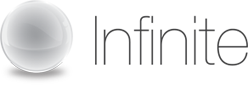Visual Webcaster
FAQ's
General Questions
1. What is 'Live Webcasting'? Live webcasting or live streaming is essentially the live broadcasting of video and audio over the Internet in real-time very much like a TV station or radio station would broadcast live programs. The resulting live broadcast can then be viewed or listened to via an embedded media player in the viewer's web browser. However, flash player is the closest thing to real time and Windows and Silverlight have the 20-40 second delay.
2. How Does Webcasting Work? Webcasting takes a standard media signal (i.e. audio from a phone line or video from camera) and converts it in a process called "encoding". This is completed in a language your computer understands such as Windows Media or FLASH. Once encoded, the message is distributed on a global server infrastructure ensuring that when you click on the webcast URL to view the event, you are able to see and hear the webcast every time.
3. What is the difference between Webcasting and Web Conferencing? Web conferencing is a software based application that is intended for "many to many" communications or collaboration. Web conferencing can be used on demand and is completely self serve- you control all facets of the communication from your desktop.
Webcasting is a "one to many" communication tool with a presenter(s) broadcasting a message out to viewers. Although based in software the webcast differs greatly from web conferencing applications. Event webcasts are customized and branded to meet your business objective.
4. What's the difference between "bandwidth" and "bit-rate"? The words are used interchangeably. However, "bandwidth" technically means the size and capacity of your internet connection (dial-up, high-speed, or cable). "Bit-rate" refers to the speed with which data (bits) can pass through the connection (bandwidth). We offer streaming rates of 100-1000K. Note that "k" means kilobytes of data per second.
5. When should I start planning for my Event Webcast? The more notice and planning you can invest in the event, the better. This will give the client, as well as Infinite/Onstream enough time to make any appropriate changes. As a general rule, webcast pages should be built and email invitations should be sent out no later than 2 weeks before the event if emails are needed.
6. What are the major variables affecting cost?
- Streaming format (audio or video)
- Signal acquisition i.e. Telephone lines for audio versus satellite for video
- Advanced features selected
- Customization of interface
- Professional services required
- Stream Bit-rate
- Audience Size
7. How do you as the client measure the success of a webcast? Attendance is the first item generally measured to determine the success of an event. This is easily done through the webcast reporting system that gets updated every 5 minutes. It will give you reporting on who registered and attended the live and on demand event. Prior to holding the event, we recommend making a plan to determine what would make this event a success.
Setting Up an Event
1. Who do I contact to schedule a webcast? For information on scheduling a webcast, you can contact your account manager or call 877.932.3400.
2. How do my participants access the webcast? Once your participants have been notified of your webcast, they are directed to an online registration page. This page contains simple, step-by-step instructions on how login to the webcast.
Participants fill out a quick online registration form and are immediately redirected to a launch page which will lead them to view the webcast. They also receive an email confirmation.
First time webcast participants are encouraged to take our System Check Test, which runs an instant diagnostic on their computer to ensure it has all the necessary software to participate. If something is missing, the system provides users with links to download the free software.
Once they’ve passed the System Check, all that’s left to do is visit the registration link again just minutes prior to the scheduled start time because if they’ve already registered for the webcast, a cookie is saved on their computer bypassing this page. You can then click the media player to launch the webcast.
3. Where can I broadcast from? A video webcast can be broadcast either from a studio or on location from your office, conference room or meeting venue. On location production requires adequate internet connectivity to handle the outgoing media streams–a T1 connection or higher. 1Mbps is preferred. Most hotels, convention centers and modern offices are equipped with such connections.
For video, a video conferencing unit is preferred, but we can optionally use satellite, fiber optic or on-site encoding
If you wish to do an audio only webcast, your presenter can simply dial into a conference bridge and we can patch the audio through into the webcast.
4. What does the participant’s webcast display look like?

Participants will be viewing a webcasting interface divided into four sections. The upper left hand window contains the streaming video feed or the presenter’s photo if it is an audio only webcast. To the right, a large graphic window holds slides that are synchronized to the presentation. Below the slides is the Custom Button area for Q&A and downloadable materials. The Q&A area highlights all audience questions that have been publicly answered by online panel members (Optional).
5. How is the audio handled? Your webcast participants will hear the program audio right through their computer’s speakers. There is no need for them to call in via telephone to a conference call number. If it is determined that a large portion of your audience may not have access to computers configured with speakers, a conference phone with slides only, changing in real time option can be made available for an additional fee.
6. Are there any limitations to the registration fields in the registration page? No, there are no limitations to how many registration fields you would like to use for the registration page. You can add as many registration fields as you like, although we highly recommend keeping it to a maximum of 5 fields. Also, you have the option to select required and non-required fields.
7. What kind of field types can I use for my registration page? We support all kinds of field types including text box, radial buttons, and drop down boxes. It is up to you which ones you would like to use.
8. Does the platform support multiple presenters? Yes, this platform allows you to have multiple presenters. If there is more than one speaker, then you might want to include multiple speaker photos. The speaker photos will need to be pushed out from the control room just like the slides.
9. Which types of media players are available? Three media players are available including: Windows Media Player, Silverlight Player, and Flash Player.
10. Does Visual Webcaster have an audience limitation? Visual Webcaster does not have an audience limitation. The platform can easily scale to accommodate thousands of viewers.
11. How does the end user receive the webcast? Viewers access your webcast at their computer by using a media player such as Windows Media, Silverlight or Flash. All players are available free for download. Many sites offer audio and video, so most users already have a player installed on their computer.
12. Who provides content? All content is provided by the client. Content generally consists of a PowerPoint presentation and any additional links or resources the client would like to make available to participants such as speaker bios and questionnaires. We are able to provide graphic and content support for clients who wish to choose these additional services. As part of every webcast we will provide you with advice on how to structure your presentation in order to best take advantage of this unique online medium and all of its interactive features.
Visual Presenter
1. What is Visual Presenter? Visual Presenter is a web-based interface used by hosts and presenters to access the control room to manage their session. Also they will use this portal to upload slides, push out URL’s, create the polling questions, and edit indexing on their webcast.
2. How many speaker photos can I upload? You can upload as many as you like, depending on the number of presenters.
3. What can the maximum size of the speaker photo be? The maximum size of the speaker photo can be is a 240x180 .jpeg or .gif.
4. What types of video can I upload to my webcast? Flash videos up to 5 minutes in length can be uploaded and pushed to a live audience. We recommend videos of 2 minutes if possible.
5. How many PowerPoint presentations can I upload? You can upload as many presentations as you like. There is no limitation.
6. Am I allowed to upload more than one PowerPoint presentation at a time? No, you have to upload your presentations one at a time.
7. Can I preview my PowerPoint presentation once it has been uploaded? Yes and we highly recommend that you use the “Preview” function once the slides have been uploaded to ensure that all slides have been converted properly.
8. Am I allowed to make edits to the PowerPoint presentation once it has been uploaded to Visual Presenter? No, you cannot make changes to your presentation once it has been uploaded to Visual Presenter. If you want to make changes, you'll then need to modify the Power Point source presentation on your system and then upload the new Power Point file. This upload will replace the previous one.
9. Does the platform support PowerPoint animations? Yes. When uploading your PowerPoint be sure to select the Flash option rather than jpeg to retain animations.
10. Will my PowerPoint animations work?Yes they will. Be sure to upload your PowerPoint as a .PPTX file rather than a .ppt file to retain animations because the animations will work, but they are triggered automatically when the slide is pushed.
11. Am I allowed to add other documents to my webcast event besides uploading Power Point slides to my presentation? Yes, you can upload supporting documents which may be downloaded by participants.
12. Is there a limit to how many documents I can upload and what formats does Visual Presenter support? There is no limit to the amount of documents that you can upload. The following formats are accepted: .doc, .pdf, .ppt, .xls, .zip, .txt, .jpg, .gif, .bmp.
13. What does the URL Push feature do? This is where you can create or edit pre-defined URLs to use in your presentation. This will allow you to enter a website address that you will want to send your webcast viewers to during your event.
14. How many URLs can I use? You can use as many URLs as you like. Although it is not necessary for you to pre-define URLs, we have found that it is more efficient and more accurate than typing a website address in the control room during the live event.
15. How many polling questions can I create? You can create as many polling questions as you like. Once you have them created, you can push them out in the order that you would like on the day of the live event.
16. What is indexing? This is where you can create your indexing for the presentation slides for your on demand event. After you have had your live event, the Indexing function gives you the opportunity to queue your slides and speakers by timing them so that they may appear however you like on the archived format.
17. Can I save my instant message chat session? No, it cannot be saved.
18. If I type messages through the IM tool, can everyone see it? The IM function allows you to send questions to other presenters and the audience will not be able to see it.
In Session Webcast
1. What can I do if my participants cannot hear anything or the sound is very low from the webcast? First, verify that your speakers are plugged into the power outlet, turned on and up, and connected to the audio port of the computer. Your speakers or headphones must be plugged into the sound card, not into the sound out jack of the CD-ROM drive. If they still cannot hear any audio, guide them to check their system volume settings and the volume on the media player.
2. When should I log into the control room? The control room will open 15 minutes prior to your event. We highly recommend logging in at this time or we can set it to open anytime prior as well.
3. When will the webcast begin streaming? A webcast will typically begin at the top of the hour unless otherwise specified.
4. Does Visual Webcaster allow me to ask questions and receive answers from my participants? Yes, you can choose to allow participants to type their questions into the box provided on the event player. The questions will then go into the control room where you can sort through them, prioritize them and answer the questions that you find appropriate.
There are two ways for you to answer the questions. You can choose to have questions only on the player and then answer them over the webcast for the whole audience to hear. Or you can choose questions and answer it from the control room and then push out the answers to all the participants watching. However, please note that the whole audience will see each question and answer if this feature is used; it does not just push out to the specific person’s player who asked the question. Another option is that the person asking the questions email address is captured, and the hosts can respond privately as well.
5. Does Visual Webcaster give me the option to ask polling questions during my live event? Yes, the platform allows you to interact with the audience during the event by using polling questions. You, as the presenter, have the availability to place questions into Visual Presenter ahead of the event. During the event, via the control room, you can push out the polling questions. You can leave the questions open for however long you’d like to allow your audience to pick their choice. Then you can choose to push out the results to the audience or move on. Poll stats are also captured in our reporting portal as well. Note that polling questions can be multiple choice only questions.
6. How are questions handled? All messages that come in from the audience are filtered by a client appointed expert. This individual maintains primary responsibility for the manner in which each question is handled. Each message can be answered in one of three ways: verbally by the presenter, via the Q&A feature, by an operator at the end of presentation or in cases when a question can’t be answered immediately, they can be held for post session follow up via email.
7. How does polling and surveys work? In addition to messaging functionality, our webcasts allow you to poll your audience and have them participate in surveys for an extra cost. In the example of a poll, during a live webcast, you can release a poll to the audience. The poll appears on the screen of all the participants. As they vote, results are immediately tabulated. The result summaries are then displayed in the participant’s poll window, and they can be announced by the live presenter.
Surveys are generally completed at the conclusion of the live webcast. Surveys allow you to ask more in depth questions than polls and are best used at the conclusion so as not to provide a lengthy distraction from your presentation. Surveys can also remain active for your webcast archive so you can continue to monitor participant feedback even after your live webcast.
All survey and poll results are saved and are accessible via the online reporting tool.
8. Why does a live broadcast sometimes keep stopping? If your network connection is not consistent, you may experience problems connecting.
Network traffic - Check that your connection is not being shared with others that may be downloading or uploading files. Network traffic may also build at certain times of day.
Security software, firewalls and routers - Some security programs such as anti-virus software, firewalls or routers may block your access to the live webcast. This may mean that you always see the loading screen, with a spinning circle in the middle of where the video should be. Please check your computer and/or network settings to ensure that it is not blocking Windows Media or Flash.
9. Who should I contact for help? Please contact your Event Coordinator at support@onstreammedia.com or your Account Manager.
Post Webcast
1. When trying to log in to an event, I receive a message telling me that the event is not currently available. What does this mean? There are a few possible reasons why you may be seeing this message. The following reasons are:
- The event you are trying to access has not yet been broadcasted. Verify the time and date of the live event to ensure the start time of the event.
- The event may have only been available for live access.
- The event you are trying to access has concluded but the on-demand version is not yet available. Please check back 24 hours after the conclusion of the original event to access the on-demand version.
- The event may no longer be available.
2. When can I view my attendee information? Attendee information can be viewed and downloaded immediately following the webcast.
3. How do I access my reports? Webcast reports and statistics are available 24x7 and can be accessed from your reporting link or from within Visual Presenter. Monitor how many people have registered for your webcast in the days leading up to it. You’ll have instant access to reports on live attendance, on-demand attendance, a record of all audience messages from the live webcast as well as on-going survey results. This information can be easily saved and imported into programs, such as Excel, for your record or reporting needs.
4. What kind of reports can I create? You can create reports to view registrants and who actually attended the event. Also you can view statistics showing you what kind of player the participants used, the questions the participants asked, the polling and survey results.
5. What are the format options to download my reports? You have two format options to download your report, including .xls, .csv, .xml.
6. Where can I view my polling results? There are three ways to view your polling results. First, you can view the results by clicking the poll tab within the Control Room. Second, you can check the results following the live event by clicking on the “View Results” button within Visual Presenter. Polling results can also be downloaded via the reporting link.
7. Will my reports be deleted? Your reports will remain active for review and download indefinitely.
8. When does my webcast archive expire? A webcast is archived for 90 days. Webcasts can be archived indefinitely for an additional fee.
9. Who owns the archived information? As a client you own the content of the archive and can determine who can and cannot view it. The archive content itself will reside on our servers and is hosted as part of your contract. A master copy of your presentation can be provided on CD-ROM; however, this is not included in the standard webcast package.
For additional support related questions, please visit:
http://www.visualwebcaster.com/support/