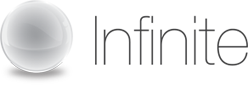Streaming Audio Instructions
Streaming Audio
Conference hosts can use Streaming Audio (aka Audiocast) to broadcast their voice to participants over their computer speakers. Participants who receive the Streaming Audio do not have to dial in to the teleconference.
Streaming Audio requires Macromedia Flash Player. Hosts or participants who do not have Flash Player 7 or newer installed should follow the on-screen instructions for downloading and installing the latest version.
Host’s need to establish their telephone conference first, then use the following procedure to link the Streaming Audio to your telephone conference.
To Start Streaming Audio:
- Log in to your Web conference and click the [
 ] button.
] button. - From the Presenter toolbar, click the Streaming Audio [
 ] button.
] button. - The Streaming Audio dialog box appears.
- Follow the simple steps:

• Turn your computer speakers on and to an appropriate volume level.
• Enter the audio bridge number and press Dial.
• Enter the Access Number and upon the audio prompt, press Send.
• Click the Start Audiocast button.
The Streaming Audio starts and you will see [
Controlling the Streaming Audio:
The host and participants can control the Streaming Audio on their own computers using the Streaming Audio controller.