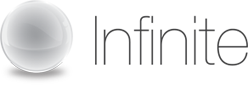| Chairperson commands |
 |
Start a Web Conference. |
 |
Stop a Web Conference |
 |
Publish a document. PowerPoint, Word or Excel files only.
The document you select will be copied up to the server and converted for use in the shared session. No changes will be made to the original document on your computer. |
 |
Sharing - The SHARE button allows you to share specific applications or your entire desktop, thereby enabling your participants to view changes as you make them and to see applications unique to your desktop. |
 |
Polling- Poll questions can be added prior to a conference or on the fly. To add a polling question, click the polling button in the toolbar |
 |
Navigation Tools - Use the PREVIOUS and NEXT buttons on the toolbar to index slide by slide through a presentation, document sections or worksheets. Use the “Next Slide” and “Previous Slide” submenu(s) to jump directly to a specific slide. |
 |
Pointer- Use the POINTER button to toggle the Pointer tool on and off when you want to highlight the content of your presentation. To turn off the pointer, click the POINTER button again. To clear the annotation, advance to the next slide. |
 |
Highlighter - Use the Highlighter button when you want to annotate the content of your presentation in real time.
Choose from 15 highlighter colors by clicking on the down arrow on the Highlighter button. |
 |
On-Demand Recording- With the On-Demand Recording service, you are in complete control. You can record your WebInterpoint session along with your audio on the fly with just a few clicks. |
 |
Sign Out - If you are finished, you can log out of your account using the SIGN OUT button on the toolbar. |
 |
Help- For additional help, access the online help through HELP button on your Webinterpoint 8.2 toolbar. |
| Participant commands |
 |
Hand Raising - A Participant can click on the Raise Hand icon on the Participant Toolbar to raise a hand. The participant can click the same icon again to lower the hand. |
 |
Help- For additional help, access the online help through HELP button on your Webinterpoint 8.2 toolbar. |
 |
Sign Out - If you are finished, you can log out of your account using the SIGN OUT button on the toolbar. |