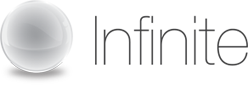Getting started with Office Live Meeting 2007
Before you can start using the Live Meeting service you will need to install the Live Meeting console.
Install the Live Meeting console to start using the service today [15.8MB]
Install the Live Meeting console
Note: Select "RUN" and then follow the screen prompts to install.
Once you have installed the meeting console, be sure to follow these easy steps to integrate your audio conferencing service with your web conferencing service. To integrate your webcam video so that everyone can see, you can configure your video during your first meeting with the video set up wizard.
Audio integration makes it quicker and easier to join a web conference, no need to dial into a conference call and log onto a website separately. With audio integration you simply need to click on a URL link to join both the audio and web portions of the meeting.
Audio integration also gives the chairperson more control as they can dial-out directly to participants, mute/unmute participant phone lines and eject participants.
When setting up your Live Meeting you will have two options to decide how you wish to start your meeting.
- To set up a scheduled meeting using Outlook/Lotus Notes or the Live Meeting console
- Using the Meet Now option to start an unscheduled meeting.
You will be required to set up the audio integration meeting setting for both options before you start using the service.